Python Stream Processor
The example code in this section shows how to run a Python script as a processor within a Data Flow Stream.
In this guide, we package the Python script as a Docker image and deploy it to Kubernetes. We use Apache Kafka as the messaging middleware.
We register the Docker image in Data Flow as an application of type Processor.
The guide demonstrates a text-processing streaming data pipeline. It receives text-messages over HTTP, delegates the text processing to a Python script registered as a Data Flow processor, and prints the result to the logs. The Python script reverses the input text if the reversestring property is set to true. Otherwise, the resulting message remains unchanged.
The following diagram shows the text-reversing processing pipeline:
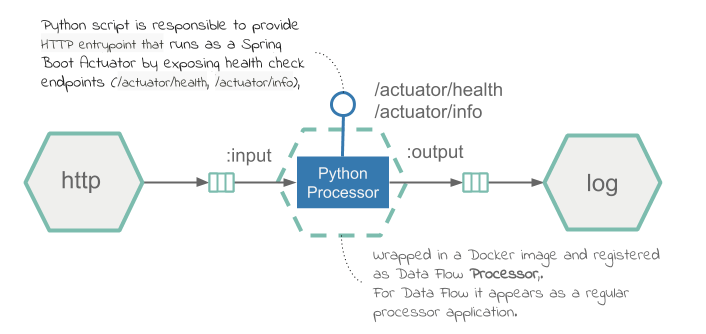
Development
You can find the source code in the samples GitHub repository and download it as a zipped archive from polyglot-python-processor.zip.
The processor uses the kafka-python library to create consumer and producer connections.
The main loop of execution resides in python_processor.py.
For each message received on the inbound Kafka topic, the script either sends the output to the Kafka topic as-is, or, if --reversestring=true is passed to the processor as part of the stream definition, reverses the string and then sends it to the output. The following listing shows python_processor.py:
#!/usr/bin/env python
import os
import sys
from kafka import KafkaConsumer, KafkaProducer
from util.http_status_server import HttpHealthServer
from util.task_args import get_kafka_binder_brokers, get_input_channel, get_output_channel, get_reverse_string
consumer = KafkaConsumer(get_input_channel(), bootstrap_servers=[get_kafka_binder_brokers()])
producer = KafkaProducer(bootstrap_servers=[get_kafka_binder_brokers()])
HttpHealthServer.run_thread()
while True:
for message in consumer:
output_message = message.value
reverse_string = get_reverse_string()
if reverse_string is not None and reverse_string.lower() == "true":
output_message = "".join(reversed(message.value))
producer.send(get_output_channel(), output_message)Helper methods are defined in a utility file called task_args.py. They aid in extracting common environment and command line values.
An HTTPServer implementation runs as a thread that responds to Spring Boot path health check endpoints (/actuator/health and /actuator/info) with a default implementation of always returning HTTP 200. A Dockerfile creates the image.
For python_processor.py to act as a Data Flow processor, it needs to be bundled in a docker image and uploaded to DockerHub. The following Dockerfile shows how to bundle a Python script into a Docker image:
FROM springcloud/openjdk:latest
RUN apt-get update && apt-get install --no-install-recommends -y \
python-pip \
&& rm -rf /var/lib/apt/lists/*
RUN pip install kafka-python
COPY python_processor.py /processor/
COPY util/*.py /processor/util/
ENTRYPOINT ["python", "/processor/python_processor.py", "$@", "--"]The Dockerfile installs the required dependencies, adds the python_processor.py script and utilities (under the util folder), and sets the command entry.
Build
We can now build the Docker image and push it to the DockerHub registry. To do so:
-
Check out the sample project and navigate to the
polyglot-python-processorfolder:git clone https://github.com/spring-cloud/spring-cloud-dataflow-samples cd ./spring-cloud-dataflow-samples/dataflow-website/recipes/polyglot/polyglot-python-processor/ -
From within the
polyglot-python-processor/, build and push thepolyglot-python-processorDocker image to DockerHub:docker build -t springcloud/polyglot-python-processor:0.1 . docker push springcloud/polyglot-python-processor:0.1Replace
springcloudwith your docker hub prefix.
Once published in Docker Hub, you can register the image in Data Flow and deploy it.
Deployment
To deploy the processor:
- Follow the installation instructions to set up Data Flow on Kubernetes.
-
Retrieve the Data Flow URL from Minikube by running the following command:
minikube service --url scdf-server -
Configure your Data Flow shell by running the following command:
dataflow config server --uri <Your Data Flow URL> -
Import the SCDF app starters
app import --uri https://dataflow.spring.io/kafka-docker-latest -
Register the
polyglot-python-processoraspython-processorof typeprocessor.app register --type processor --name python-processor --uri docker://springcloud/polyglot-python-processor:0.1docker://springcloud/polyglot-python-processor:0.1is resolved from the DockerHub repository. -
Create the Data Flow
text-reversalStream by running the following command:stream create --name text-reversal --definition "http --server.port=32123 | python-processor --reversestring=true | log"The
httpsource listens for incoming HTTP messages on port32123and forwards them to thepython-processor. The processor is configured to reverse the input messages (ifreversestring=true) and sends them downstream to thelogsink. -
Deploy the stream by using the
kubernetes.createNodePortproperty to expose the HTTP port to the local host by running the following command:stream deploy text-reversal --properties "deployer.http.kubernetes.createNodePort=32123" -
Retrieve the
http-sourceURL from minikube to publish the test data by running the following command:minikube service --url text-reversal-http-v1 http://192.168.99.104:32123 -
Post a sample message against the
http-sourceapplication by running the following command:http post --target http://192.168.99.104:32123 --data "hello world"If the post is successful, you should see a confirmation message like this:
> POST (text/plain) http://192.168.99.104:32123 hello world > 202 ACCEPTED -
Inspect the logs for posted message by running the following command
kubectl logs -f <log pod name>You should see output similar to the following:
INFO 1 --- [container-0-C-1] log-sink : dlrow ollehYou should see the posted message in reversed order (in this case,
dlrow olleh).