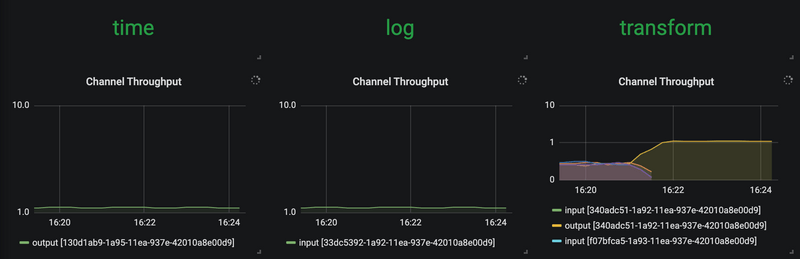Scale-out a streaming pipeline with SCDF shell
To learn about the basic scaling concepts in Spring Cloud Data Flow, please consult the Scaling guide.
Overview
Let's deploy a streaming data pipeline, simulate a resource strangling scenario (e.g., high CPU spike) and then use the SCDF shell to manually increase the number of consumer application instances to handle the increased load.
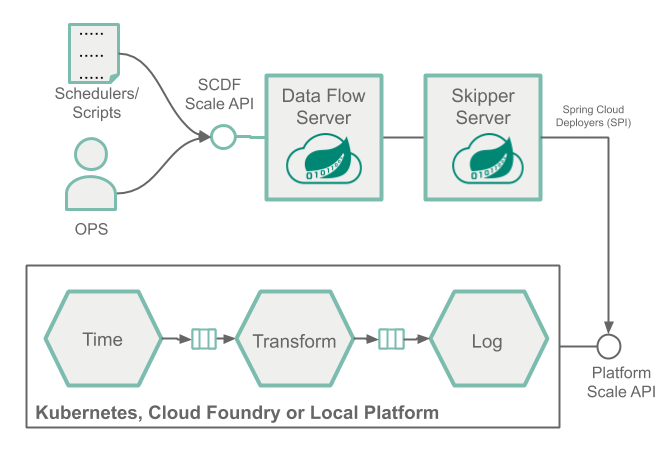
This manual approach allows the Operators and Developers to intervene and scale-out when they observe high-load in a given application. For example, a retail store may want to architect a scale-out design upfront to meet with the high-load and demanding days such as Black Friday.
When a more sophisticated approach is required to control the scale-out and scale-in operations in an automated manner, with the help of SCDF's monitoring support using Prometheus, users can configure and set up autoscaling rules. Check the Autoscale streaming data pipelines with SCDF and Prometheus recipe to learn how to do this.
Prerequisite
This recipe uses the Kubernetes platform. Follow the Kubectl or the Helm installation instructions to setup Spring Cloud Data Flow with Kafka broker.
helm install --name my-release stable/spring-cloud-data-flow --set kafka.enabled=true,rabbitmq.enabled=false,kafka.persistence.size=10GiAnd register the latest kafka-docker app starters.
Start a SCDF Shell and connect it to your Data Flow Server:
server-unknown:>dataflow config server http://<SCDF IP>Scaling Recipe
Create data pipeline
stream create --name scaletest --definition "time --fixed-delay=995 --time-unit=MILLISECONDS | transform --expression=\"payload + '-' + T(java.lang.Math).exp(700)\" | log"The time source generates current timestamp messages on a fixed time-interval (995ms = ~1msg/s), the transform processor performs a math operation to simulate a high CPU processing, and the log sink prints the transformed message payload.
Deploy data pipeline with data partitioning
stream deploy --name scaletest --properties "app.time.producer.partitionKeyExpression=payload,app.transform.spring.cloud.stream.kafka.binder.autoAddPartitions=true,app.transform.spring.cloud.stream.kafka.binder.minPartitionCount=4"The producer.partitionKeyExpression=payload property configures time’s output binding for partitioning. The partition key expression uses the message payload (e.g. the toString() value of the current timestamp) to compute how the data needs to be partitioned to the downstream output channels.
The spring.cloud.stream.kafka.binder.autoAddPartitions deployment property instructs the Kafka binder to create new partitions when required. This is required if the topic is not already over-partitioned.
The spring.cloud.stream.kafka.binder.minPartitionCount property sets the minimum number of partitions that the Kafka binder configures on the topic, which is where the transform-processor is subscribing for new data.
Once the scaletest stream is deployed you should see:
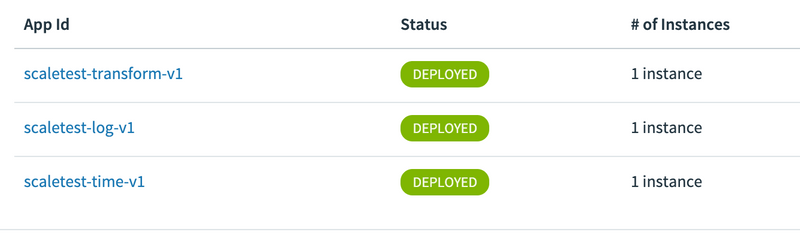
Use the SCDF's built-in Grafana dashboard to review the stream application's throughput and the other application metrics:
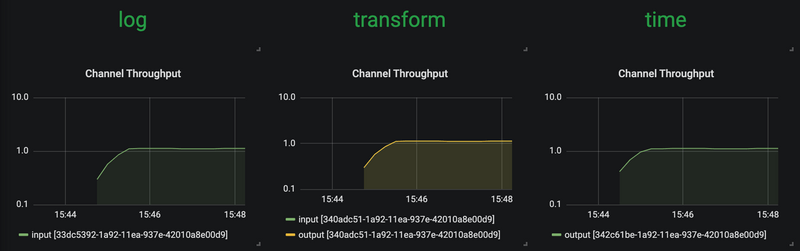
The time, transform and log applications maintain the same message throughput (~1 msg/s). The transform copes fine with the current load.
Increase data pipeline load
Now, let's increase the load by increasing the time-source's message production rate. By changing time's time-unit property from MILLISECONDS to MICROSECONDS the input rate will increase from one to a couple of thousands of messages per second.
Note that the stream rolling-update functionality allows to rolling-update just the time application without stopping the entire stream:
stream update --name scaletest --properties "app.time.trigger.time-unit=MICROSECONDS"Now time source emits messages with a rate of ~5000 msg/s. The transform processor, though, is capped at around 1000 msg/s and that in turn, it halts the throughput of the entire stream to a certain level. This is an indicator that the transform has become the bottleneck.
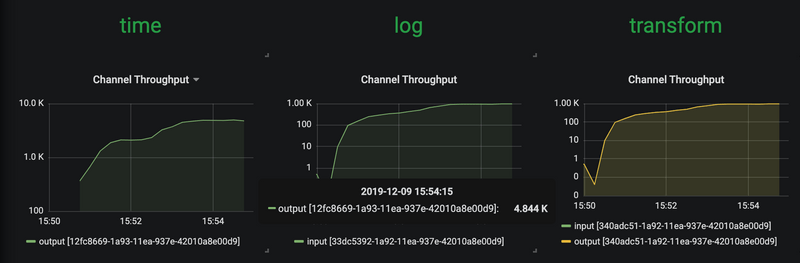
Scale-Out
Use the SCDF Shell to scale the transform instances to 4:
stream scale app instances --name scaletest --applicationName transform --count 4As a result of the previous command, 3 additional transform instances are deployed:
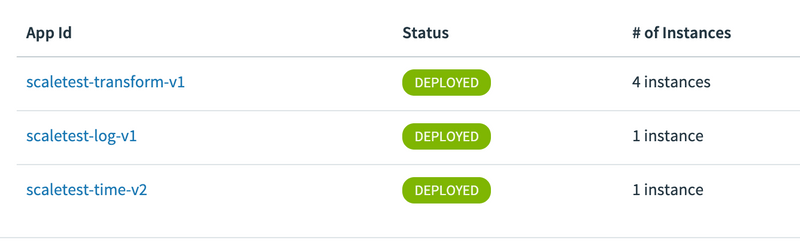
With the help of the additional instances of the transform processor, the entire data pipeline catches up to match with the time source's production rate.
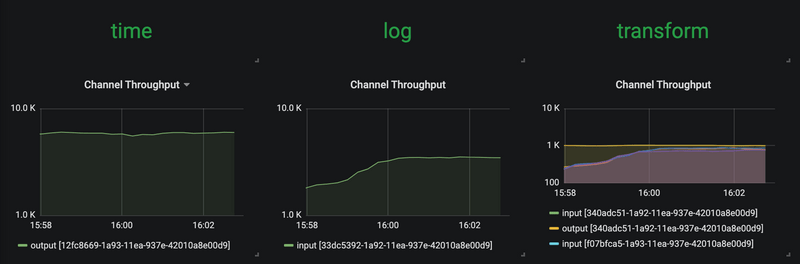
Decrease data pipeline load and Scale-In
If we reduce the source's data production rate back to the original rate (i.e., 1 msg/s):
stream update --name scaletest --properties "app.time.trigger.time-unit=MILLISECONDS"The extra transform processor instances aren't altering the overall throughput rate anymore. These extra instances can be scaled back in:
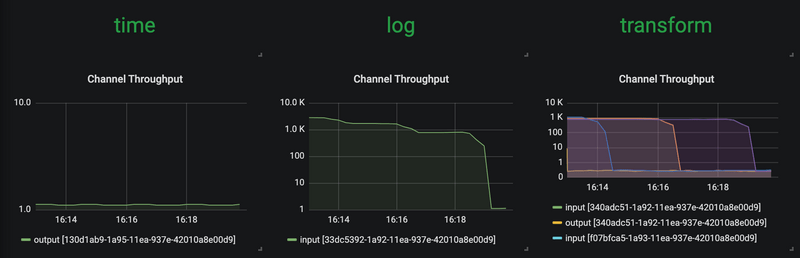
thus, allowing us to reduce the number of transform application instances to the original capacity:
stream scale app instances --name scaletest --applicationName transform --count 1