Launching Apps Across Multiple Platforms
Spring Cloud Data Flow gives users the ability to orchestrate the launching of applications on different platforms from a single instance. A platform in short is a location where an application can be launched. So for this document a platform can be Kubernetes cluster/namespace, Cloud Foundry organization/space, or a physical server. The purpose of this document is to showcase a couple of ways to take advantage of deploying across multiple platforms.
Launching Tasks Across Multiple Kubernetes Name Spaces
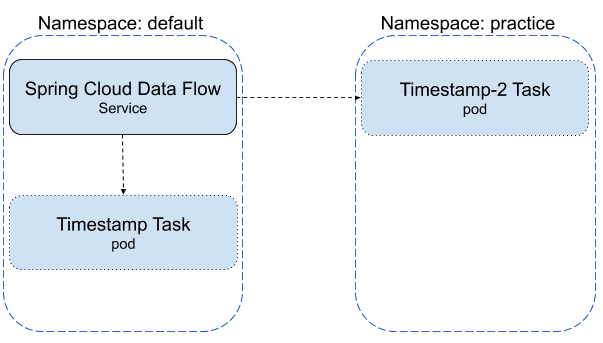
Configuring Spring Cloud Data Flow and Setup the Environment
- Download the SCDF repository as shown in this Deploying With kubectl.
But before continuing to the
Choose a Message Brokersection, we need to create the namespaces and add the platform configuration to Spring Cloud Data Flow. - Create the
practicenamespace (defaultis already created for you) using the following command:
kubectl create namespace practice- Configure the platforms that Spring Cloud Data Flow will use. Using a text editor open the
<{>SCDF Dir>/src/kubernetes/server/server-deployment.yamlfile and replace theSPRING_APPLICATION_JSONproperty with the following value:
- name: SPRING_APPLICATION_JSON
value: '{ "maven": { "local-repository": null, "remote-repositories": { "repo1": { "url": "https://repo.spring.io/libs-snapshot"} } },"spring.cloud.dataflow.task":{"platform.kubernetes.accounts":{"default":{"namespace" : "default"},"practice":{"namespace" : "practice"}}} }'- Continue following the instruction picking up at the Choose a Message Broker till all steps are completed.
- To allow Spring Cloud Data Flow to launch tasks across multiple namespaces the RBAC policy for Spring Cloud Data Flow service needs to be updated.
kubectl create clusterrolebinding scdftestrole --clusterrole cluster-admin --user=system:serviceaccount:default:scdf-saSetting the cluster role to cluster-admin for the scdf-sa user is not something that is recommended for production, but in this case it is meant for demo purposes.
Registering Pre-built Tasks
This exercise will use the pre-built timestamp application provided by Spring Cloud Data Flow. If you haven't already registered your pre-built task applications, then follow the following instructions:
- Bring up the Spring Cloud Data Flow UI in a browser.
- Click the
Appstab located on the left side of the page.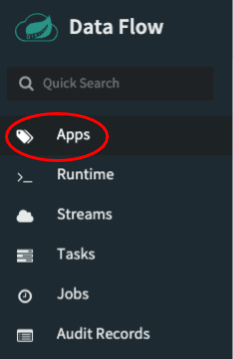
- Click the
Add Application(s)button at the top of the page.
- When the
Add Applications(s)page appears click theBulk import applicationradio button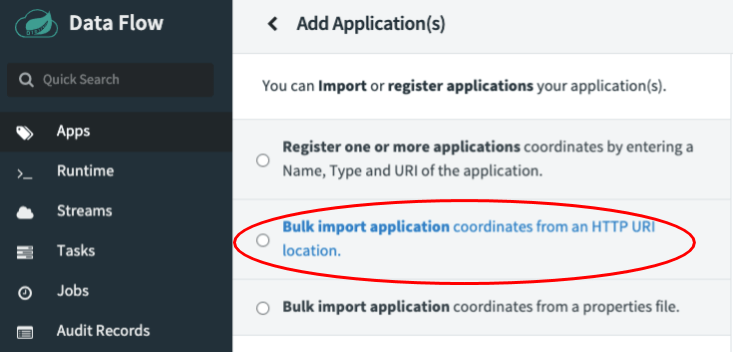
- Click
Task Apps (Docker)option link.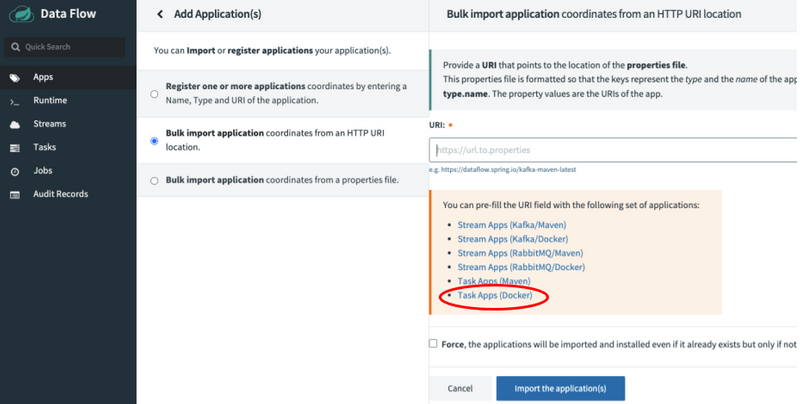
- Click the
Import the application(s)button on the bottom of the page.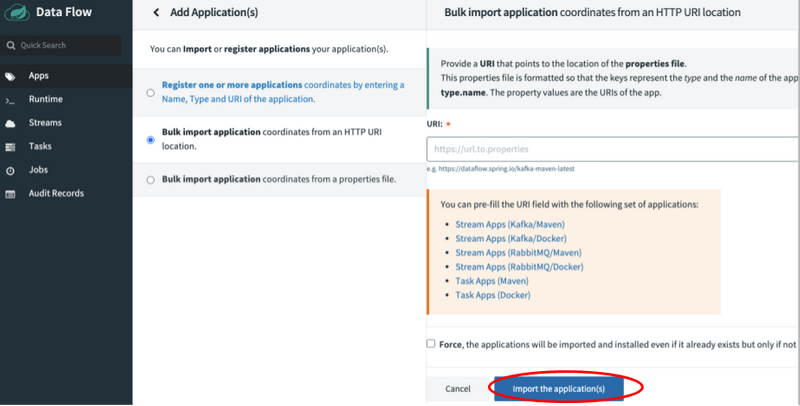
Create Task Definitions
In this section we will create two task definitions: timestamp-task and timestamp-task-2. Each task definition will be launched on a specific platform.
To create the timestamp-task definition follow the instructions below:
- Click the
Taskstab on the left side of the UI.
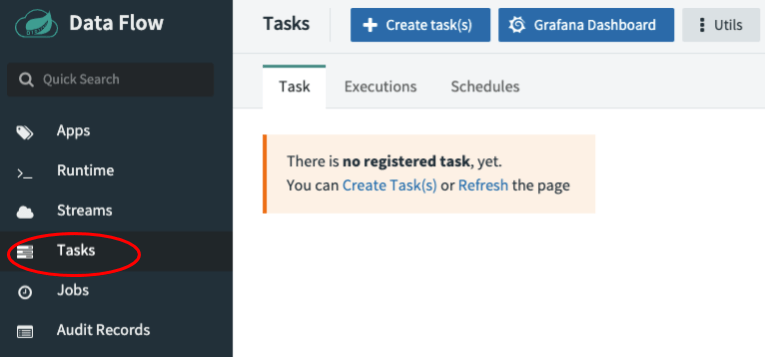
- Click the `Create task(s)" button on the page.
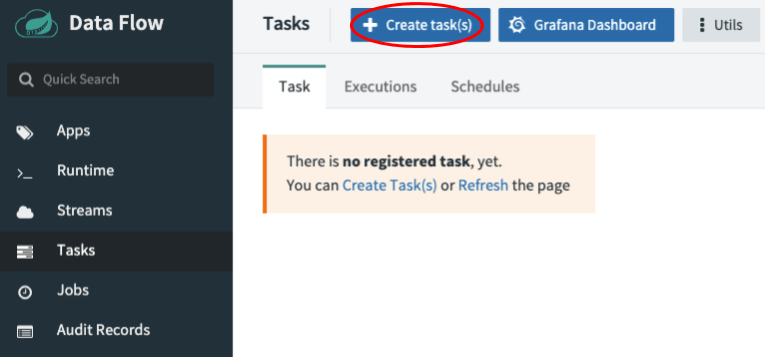
- Type the word
timestampin the text box, then click theCreate Taskbutton.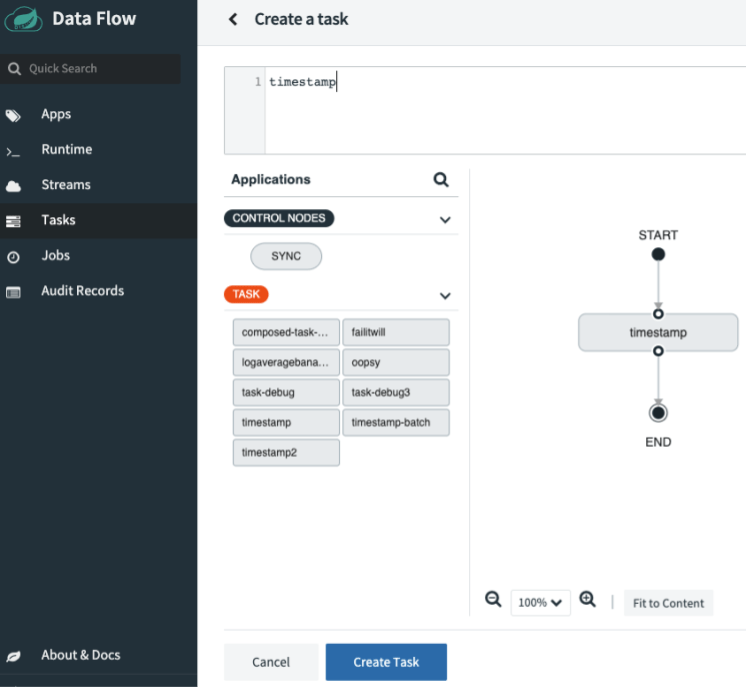
- When the
Confirm Task Creationdialog appears enter the following into theNamefield:timestamp-task. Then click theCreate the taskbutton.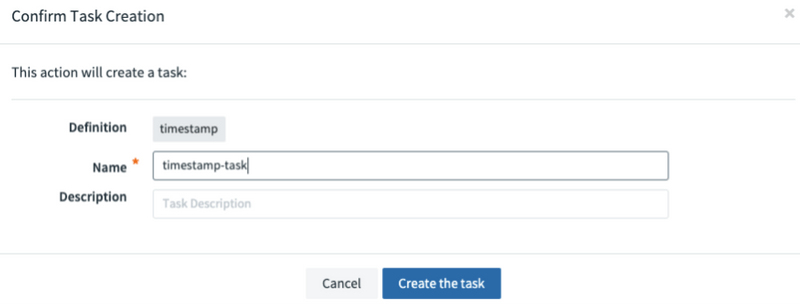
To create the timestamp-task-2 definition follow the timestamp-task instructions above except for the step when the Confirm Task Creation dialog appears, the name will be timestamp-task-2.
Now both task definitions will be available as shown below:
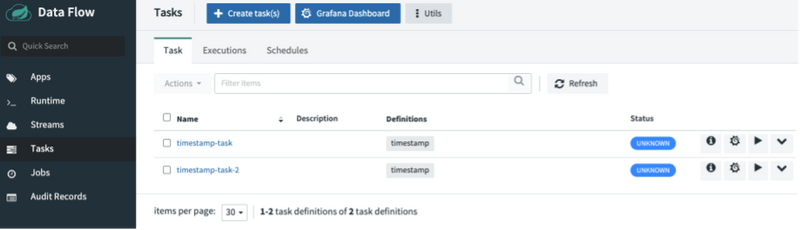
Launching Tasks
In this section we will launch timestamp-task in the default platform and then launch timestamp-task-2 in the practice platform.
- Click the play button associated with the
timestamp-tasktask definition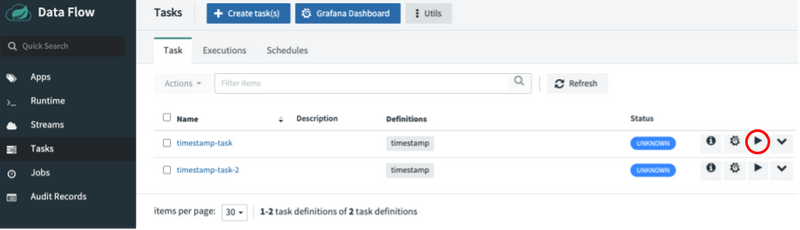
- Now select the platform you want the
timestamp-taskto be launched, in this case thedefaultnamespace.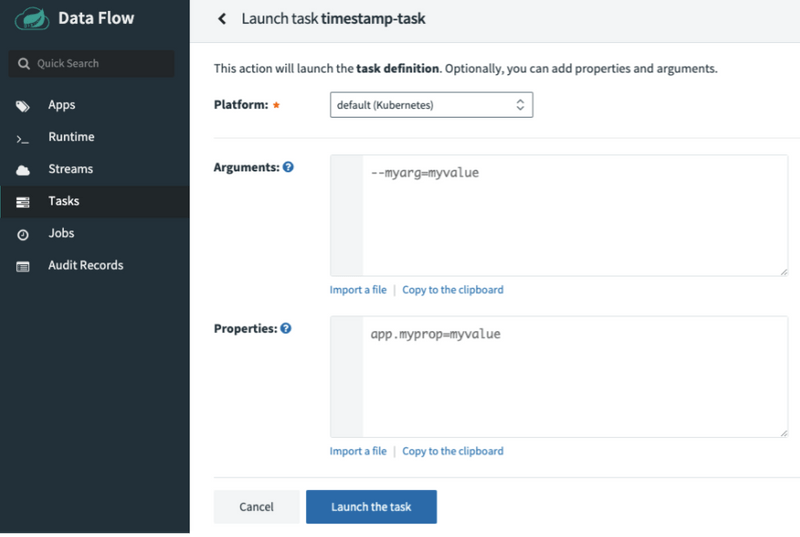
- Click the
Launch the taskbutton at the bottom of the page.
To verify the pod executed you can view the result via the task execution page or by launching the following kubectl command to view the pods in the default namespace:
kubectl get pods --namespace default
NAME READY STATUS RESTARTS AGE
mysql-b94654bd4-k8vr7 1/1 Running 1 7h38m
rabbitmq-545bb5b7cb-dn5rd 1/1 Running 39 124d
scdf-server-dff599ff-68949 1/1 Running 0 8m27s
skipper-6b4d48ddc4-9p2x7 1/1 Running 0 12m
timestamp-task-v9jrm66p55 0/1 Completed 0 87sNow to launch a task in the practice name space follow the instructions below:
- Click the play button associated with the
timestamp-task-2task definition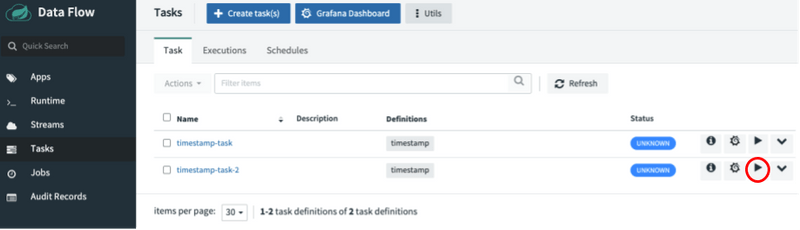
- Now select the platform you want the
timestamp-taskto be launched, in this case thedefaultnamespace.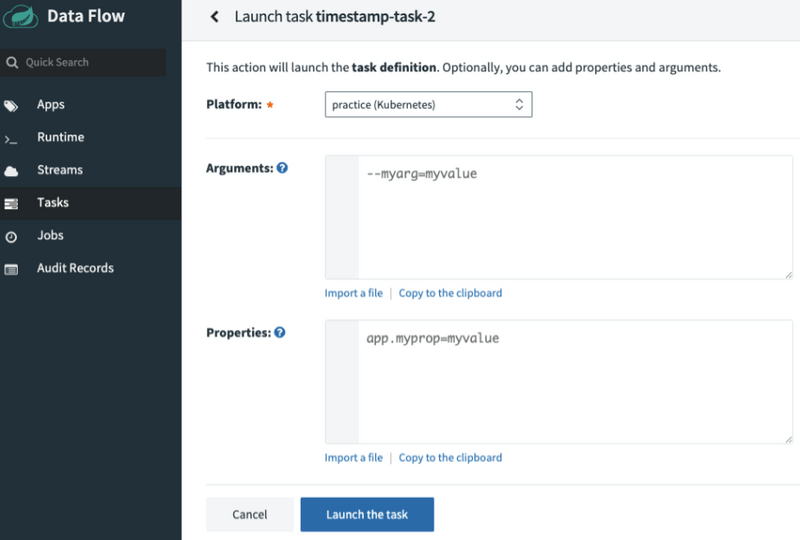
- Click the
Launch the taskbutton at the bottom of the page.
To verify the pod executed you can view the result via the task execution page or by launching the following kubectl command to view the pods in the default namespace:
kubectl get pods --namespace practice
NAME READY STATUS RESTARTS AGE
timestamp-task-2-nwvk4r89vy 0/1 Completed 0 59sScheduling Tasks
In this section we will create 2 schedules, each schedule will be created on a different platform.
Using Spring Cloud Data Flow's shell we will create a schedule that will launch the timestamp-task once a minute on the default platform.
- To schedule the task, the following command needs to be run from the Spring Cloud Data Flow shell:
task schedule create --name timestamp-task-sched --definitionName timestamp-task --expression "*/1 * * * *" --platform defaultIt will look something like this:
dataflow:>task schedule create --name timestamp-task-sched --definitionName timestamp-task --expression "*/1 * * * *" --platform default
Created schedule 'timestamp-task-sched'- Verify that the schedule was created by running the
task schedule list --platform defaultcommand as shown below.
dataflow:>task schedule list --platform default
╔════════════════════╤════════════════════╤════════════════════════════════════════════════════╗
║ Schedule Name │Task Definition Name│ Properties ║
╠════════════════════╪════════════════════╪════════════════════════════════════════════════════╣
║timestamp-task-sched│timestamp-task │spring.cloud.scheduler.cron.expression = */1 * * * *║
╚════════════════════╧════════════════════╧════════════════════════════════════════════════════╝- To verify that the scheduled app was properly created and being launched by the CronJob, you can view the result by running the following command
task execution listfrom the SCDF shell. Or run the followingkubectlcommand and you will see the timestamp-task-sched pods start appearing after 1 minute.
kubectl get pods --namespace default
NAME READY STATUS RESTARTS AGE
mysql-b94654bd4-k8vr7 1/1 Running 1 29h
rabbitmq-545bb5b7cb-dn5rd 1/1 Running 39 125d
scdf-server-845879c9b7-xs8t6 1/1 Running 3 4h45m
skipper-6b4d48ddc4-bkvph 1/1 Running 0 4h48m
timestamp-task-sched-1591904880-p48cx 0/1 Completed 0 33s- To delete the schedule execute the following command:
dataflow:>task schedule destroy --name timestamp-task-sched --platform default
Deleted task schedule 'timestamp-task-sched'Using Spring Cloud Data Flow's shell we will create a schedule that will launch the timestamp-task-2 once a minute on the practice platform.
- To schedule the task, the following command needs to be run from the Spring Cloud Data Flow shell:
task schedule create --name timestamp-task-2-sched --definitionName timestamp-task --expression "*/1 * * * *" --platform practiceIt will look something like this:
dataflow:>task schedule create --name timestamp-task-2-sched --definitionName timestamp-task --expression "*/1 * * * *" --platform practice
Created schedule 'timestamp-task-2-sched'- Verify that the schedule was created by running the
task schedule list --platform practicecommand as shown below.
dataflow:>task schedule list --platform practice
╔══════════════════════╤════════════════════╤════════════════════════════════════════════════════╗
║ Schedule Name │Task Definition Name│ Properties ║
╠══════════════════════╪════════════════════╪════════════════════════════════════════════════════╣
║timestamp-task-2-sched│timestamp-task-2 │spring.cloud.scheduler.cron.expression = */1 * * * *║
╚══════════════════════╧════════════════════╧════════════════════════════════════════════════════╝- You can verify the result by running the following command
task execution listfrom the SCDF shell. Or by launching thekubectlcommand with the following command and view the result.
glennrenfro ~/scripts: kubectl get pods --namespace practice
NAME READY STATUS RESTARTS AGE
timestamp-task-2-sched-1591905600-rnfks 0/1 Completed 0 17s- To delete the schedule execute the following command:
dataflow:>task schedule destroy --name timestamp-task-2-sched --platform practioce
Deleted task schedule 'timestamp-task-2-sched'Launching Tasks Across Multiple Platforms from an external Spring Cloud Data Flow
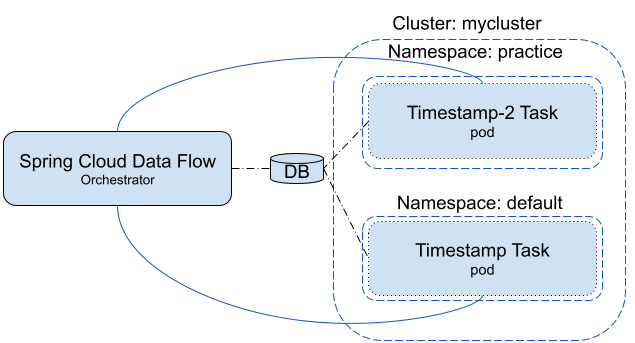
In this scenario a Spring Cloud Data Flow and its data store are running outside the Kubernetes cluster and the user wants to be able to launch tasks in both the default and practice namespaces, while being able to monitor the task execution from SCDF.
Configuring Spring Cloud Data Flow
For this exercise the user will need to have access to a shell. Establish environment properties for Spring Cloud Data Flow and launch it as shown below:
export spring_datasource_url=<your database url>
export spring_datasource_username=<your username>
export spring_datasource_password=<your password>
export spring_datasource_driverClassName=<your driverClassName>
export spring_profiles_active=cloud
export jbp_config_spring_auto_reconfiguration='{enabled: false}'
export spring_cloud_dataflow_features_schedulesEnabled=true
export spring_cloud_dataflow_features_tasks_enabled=true
export SPRING_APPLICATION_JSON="{\"spring.cloud.dataflow.task\":{\"platform.local.accounts\":{\"default\":{\"timeout\" : \"60\"}},\"platform.kubernetes.accounts\":{\"kzone\":{\"namespace\" : \"default\"},\"practice\":{\"namespace\" : \"practice\"}}}}"
java -jar spring-cloud-dataflow-server/target/spring-cloud-dataflow-server-<version>.jarConfiguring Database Service in Kubernetes to Connect to External Database
The tasks that are launched in this exercise need to have access to a database service that connects to the external database that is being used by SCDF. To do this, we will create a database service along with an endpoint that refers to the external database. For this example we will be connecting to a MySql database.
- Setup database service
apiVersion: v1
kind: Service
metadata:
name: mysql-mac
spec:
ports:
- protocol: TCP
port: 1443
targetPort: 3306- Setup endpoint to your local MySql
apiVersion: v1
kind: Endpoints
metadata:
name: mysql-mac
subsets:
- addresses:
- ip: 192.168.1.72
ports:
- port: 3306- Now let us obtain the
cluster ipfor the newly createdmysql-macservice so that we can use it for launching and scheduling tasks. This is done by launching the following command (in this case a MySql instance running on my machine):
kubectl get svc mysql-macThe result of this command will look something like:
NAME TYPE CLUSTER-IP EXTERNAL-IP PORT(S) AGE
mysql-mac ClusterIP <ext db conn> <none> 1443/TCP 44mRegistering Apps
To register the applications needed for the exercise follow the instructions in this section.
Launching Tasks
Add the following commandline arg when launching the task (replacing <ext db conn> with the CLUSTER-IP provided by the kubectl get svc mysql-mac):
--spring.datasource.url=jdbc:mysql://<ext db conn>:1443/<your db>.
It should look something like:
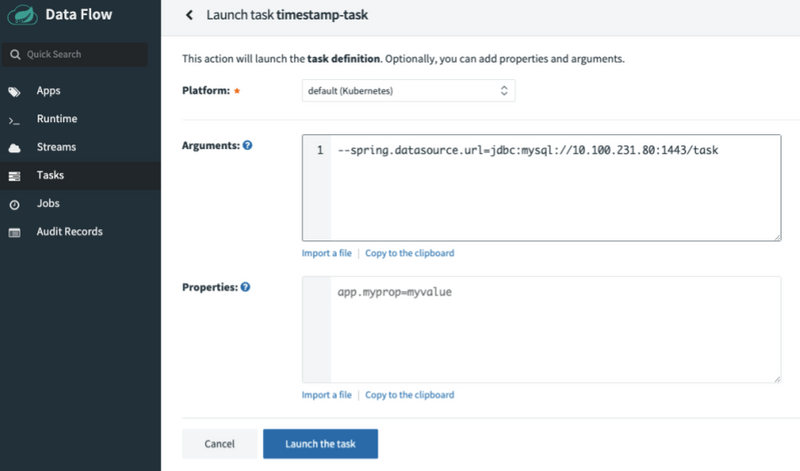
To verify the task was launched select the task executions tab at the top of the page and you will see results that look like:

Also you can verify the launch by viewing the pod list for the default namespace for example:
kubectl get pods --namespace default
NAME READY STATUS RESTARTS AGE
timestamp-task-kzkpqjp936 0/1 Completed 0 38sAdd the following command line arg when launching the task:
--spring.datasource.url=jdbc:mysql://<ext db conn>:1443/<your db>.
It should look something like:
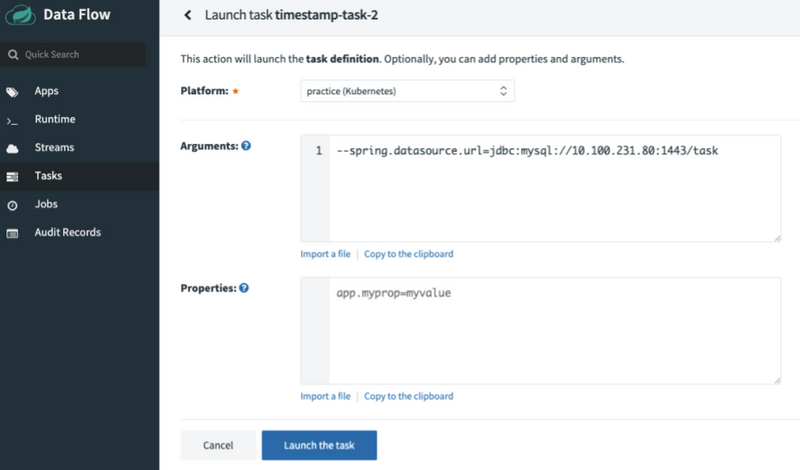
To verify the task was launched select the task executions tab at the top of the page and you will see results that look like:

Also you can verify the launch by viewing the pod list for the practice namespace for example:
kubectl get pods --namespace practice
NAME READY STATUS RESTARTS AGE
timestamp-task-2-pkwzevl0mp 0/1 Completed 0 48sScheduling Tasks
In this section we will create 2 schedules, each schedule will be created on a different platform.
Using Spring Cloud Data Flow's shell we will create a schedule that will launch the timestamp-task once a minute on the default platform.
- To schedule the task, the following command needs to be run from the Spring Cloud Data Flow shell:
task schedule create --name timestamp-task-sched --definitionName timestamp-task --expression "*/1 * * * *" --platform default --properties "app.docker-timestamp.spring.datasource.url=jdbc:mysql://<ext db conn>:1443/<your db>"It will look something like this:
dataflow:>task schedule create --name timestamp-task-sched --definitionName timestamp-task --expression "*/1 * * * *" --platform default --properties "app.docker-timestamp.spring.datasource.url=jdbc:mysql://10.100.231.80:1443/task"
Created schedule 'timestamp-task-sched'- Verify that the schedule was created, run the
task schedule list --platform defaultcommand and view the result as shown below:
dataflow:>task schedule list --platform default
╔════════════════════╤════════════════════╤════════════════════════════════════════════════════╗
║ Schedule Name │Task Definition Name│ Properties ║
╠════════════════════╪════════════════════╪════════════════════════════════════════════════════╣
║timestamp-task-sched│timestamp-task │spring.cloud.scheduler.cron.expression = */1 * * * *║
╚════════════════════╧════════════════════╧════════════════════════════════════════════════════╝- To verify that the scheduled app was properly created and being launched by the CronJob, you can run the
task execution listfrom the SCDF Shell, or run the followingkubectlcommand and you will see the timestamp-task-sched pods start appearing after 1 minute.
kubectl get pods --namespace default
NAME READY STATUS RESTARTS AGE
timestamp-task-sched-1592229780-f5w6w 0/1 Completed 0 15s- To delete the schedule execute the following command:
dataflow:>task schedule destroy --name timestamp-task-sched --platform default
Deleted task schedule 'timestamp-task-sched'Using Spring Cloud Data Flow's shell we will create a schedule that will launch the timestamp-task-2 once a minute on the practice platform.
- To schedule the task, the following command needs to be run from the Spring Cloud Data Flow shell:
task schedule create --name timestamp-task-2-sched --definitionName timestamp-task --expression "*/1 * * * *" --platform practice --properties "app.docker-timestamp.spring.datasource.url=jdbc:mysql://<ext db conn>:1443/<your db>"It will look something like this:
dataflow:>task schedule create --name timestamp-task-2-sched --definitionName timestamp-task --expression "*/1 * * * *" --platform practice --properties "app.docker-timestamp.spring.datasource.url=jdbc:mysql://10.100.231.80:1443/task"
Created schedule 'timestamp-task-2-sched'- Verify that the schedule was created, run the
task schedule list --platform practicecommand and view the result as shown below:
dataflow:>task schedule list --platform practice
╔══════════════════════╤════════════════════╤════════════════════════════════════════════════════╗
║ Schedule Name │Task Definition Name│ Properties ║
╠══════════════════════╪════════════════════╪════════════════════════════════════════════════════╣
║timestamp-task-2-sched│timestamp-task-2 │spring.cloud.scheduler.cron.expression = */1 * * * *║
╚══════════════════════╧════════════════════╧════════════════════════════════════════════════════╝
dataflow:>task schedule destroy --name timestamp-task-2-sched --platform practice
Deleted task schedule 'timestamp-task-2-sched'- To verify that the scheduled app was properly created and being launched by the CronJob, you can run the
task execution listfrom the SCDF Shell, or run the followingkubectlcommand and you will see the timestamp-task-sched pods start appearing after 1 minute.
glennrenfro ~/scripts: kubectl get pods --namespace practice
NAME READY STATUS RESTARTS AGE
timestamp-task-2-sched-1592230980-bngbc 0/1 Completed 0 19s- To delete the schedule execute the following command:
dataflow:>task schedule destroy --name timestamp-task-2-sched --platform practice
Deleted task schedule 'timestamp-task-2-sched'Launching Tasks on different types of platforms
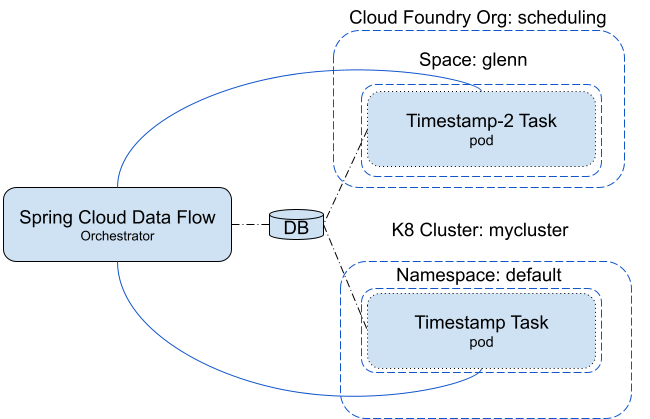
Configuring Spring Cloud Data Flow
For this exercise the user will need to have access to a shell. Establish environment properties for Spring Cloud Data Flow and launch it as shown below:
export spring_datasource_url=<your database url>
export spring_datasource_username=<your username>
export spring_datasource_password=<your password>
export spring_datasource_driverClassName=<your database driverClassNanme>
export spring_profiles_active=cloud
export jbp_config_spring_auto_reconfiguration='{enabled: false}'
export spring_cloud_dataflow_features_schedulesEnabled=true
export spring_cloud_dataflow_features_tasks_enabled=true
export SPRING_APPLICATION_JSON="{\"spring.cloud.dataflow.task\":{\"platform.kubernetes.accounts\":{\"kzone\":{\"namespace\" : \"default\"}},\"platform.cloudfoundry.accounts\":{\"cfzone\":{\"connection\":{\"url\":\"https://myconnection\",\"domain\":\"mydomain\",\"org\":\"myorg\",\"space\":\"myspace\",\"username\":\"admin\",\"password\":\"password\",\"skipSslValidation\":true},\"deployment\":{\"deleteRoutes\":false,\"services\":\"garsql,atscheduler\",\"enableRandomAppNamePrefix\":false,\"memory\":3072},\"schedulerProperties\":{\"schedulerUrl\":\"https://scheduler.cf.navy.springapps.io\"}}}}}{\"spring.cloud.dataflow.task\":{\"platform.kubernetes.accounts\":{\"kzone\":{\"namespace\" : \"default\"}}}}{\"spring.cloud.dataflow.task\":{\"platform.local.accounts\":{\"local\":{\"timeout\" : \"60\"}}}}"
java -jar spring-cloud-dataflow-server/target/spring-cloud-dataflow-server-2.6.0.BUILD-SNAPSHOT.jarThis exercise assumes that the user has an external database that is accessible from both the Cloud Foundry and Kubernetes environments.
Registering Apps
In this exercise SCDF will be launching both docker and maven images of the timestamp application.
- Register the sample docker task apps provided by SCDF as denoted in the instructions here.
- Register the maven instance of timestamp as follows:
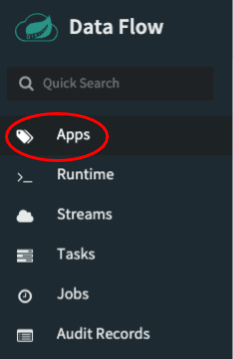
- Click the
Add Application(s)button at the top of the page.
- When the
Add Applications(s)page appears click theRegister one or more applicationsradio button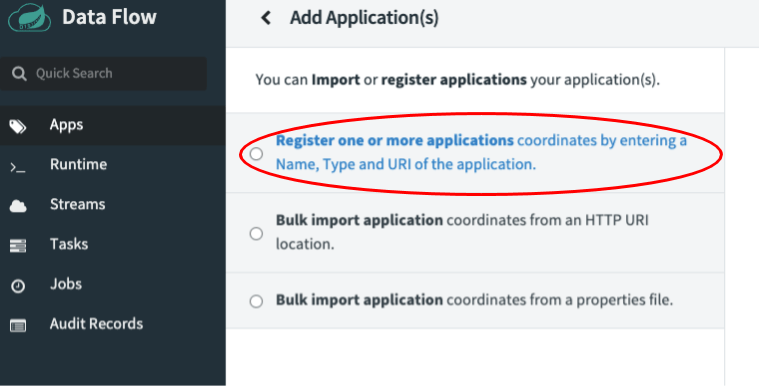
- Enter in the information as it is shown below.
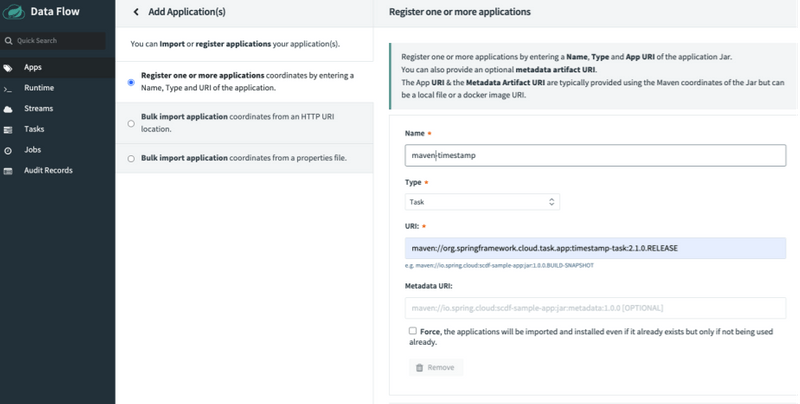
- Click the
Register the application(s)button on the bottom of the page.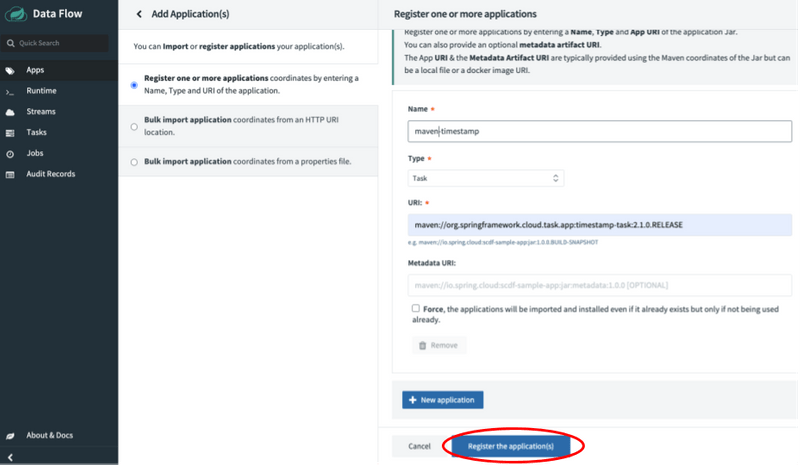
Create Task Definitions
In this section we will create two task definitions: timestamp-task and timestamp-task-2. Each task definition will be launched on a specific platform.
To create the k8-timestamp definition follow the instructions below:
- Click the
Taskstab on the left side of the UI.
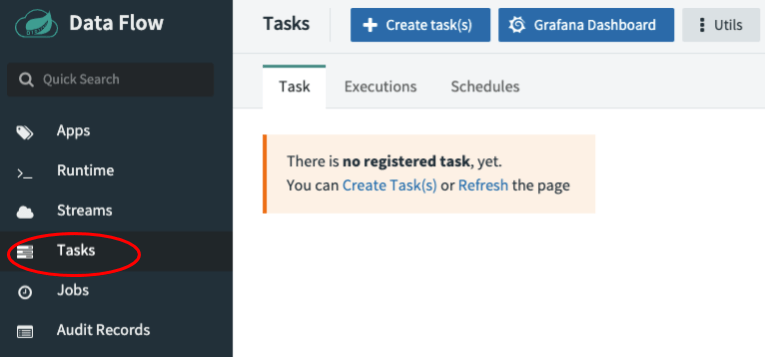
- Click the `Create task(s)" button on the page.
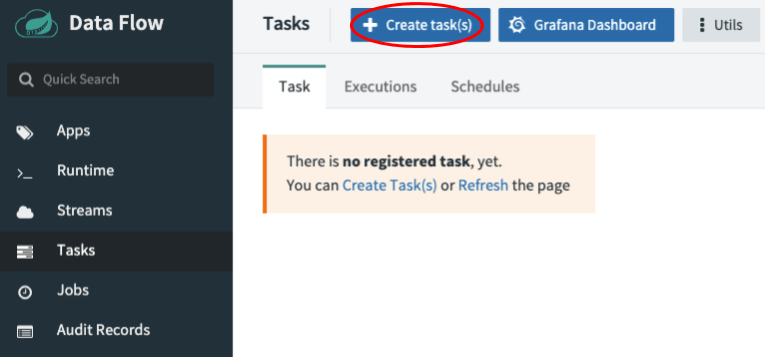
- Type the word
timestampin the text box, then click theCreate Taskbutton.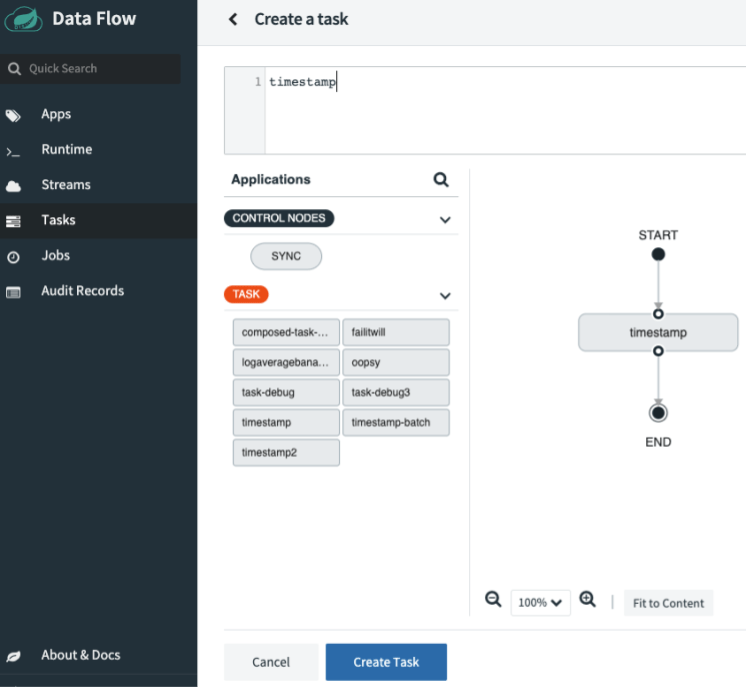
- When the
Confirm Task Creationdialog appears enter the following into theNamefield:timestamp-task. Then click theCreate the taskbutton.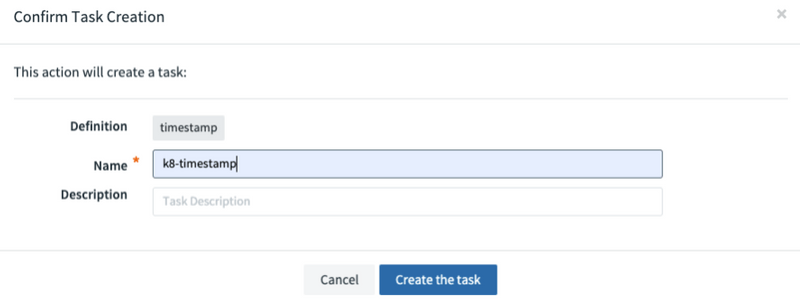
To create the cf-timestamp definition follow the instructions below:
- Click the
Taskstab on the left side of the UI.
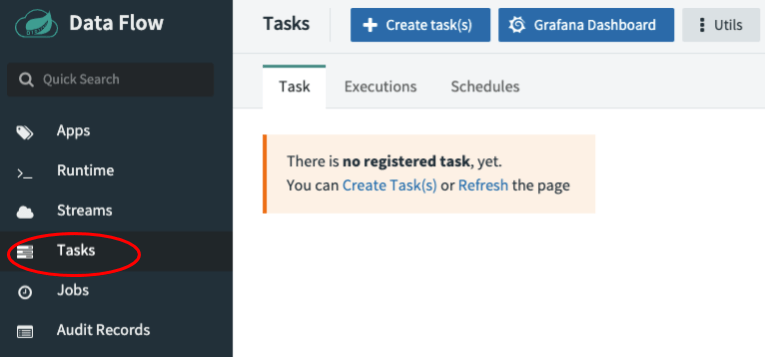
- Click the `Create task(s)" button on the page.
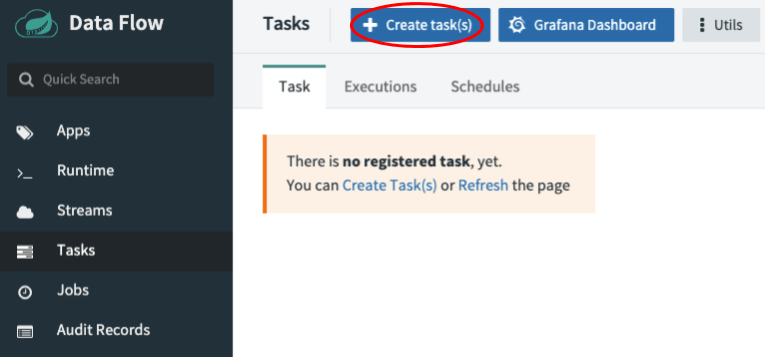
- Type the word
maven-timestampin the text box, then click theCreate Taskbutton.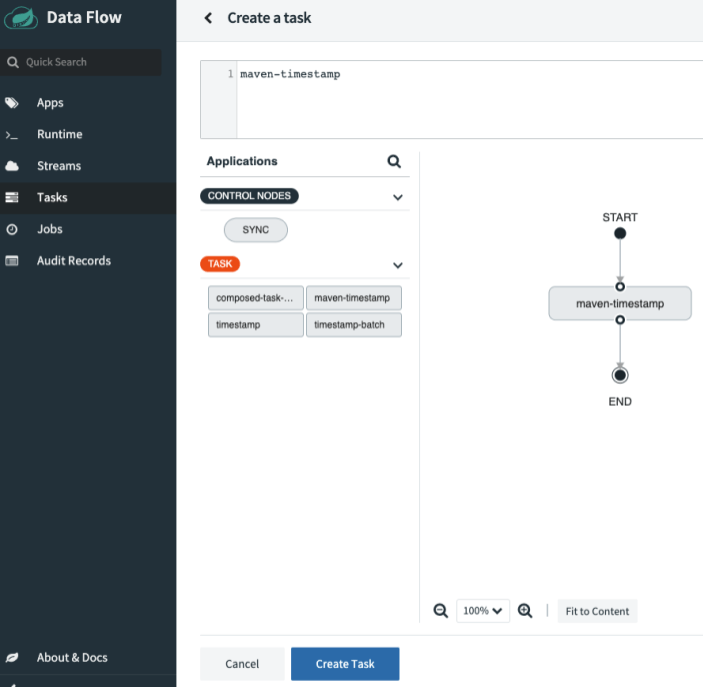
- When the
Confirm Task Creationdialog appears enter the following into theNamefield:timestamp-task. Then click theCreate the taskbutton.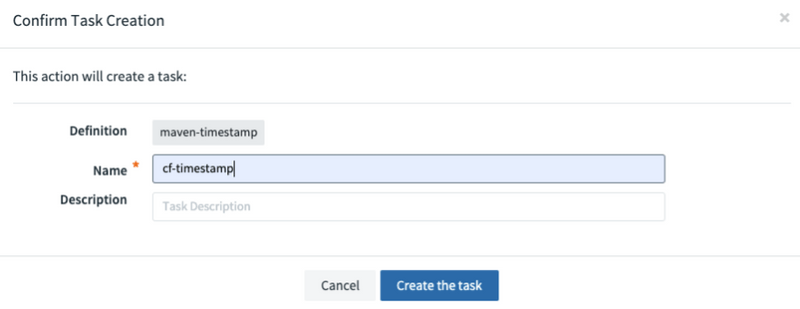
Now both task definitions will be available as shown below:
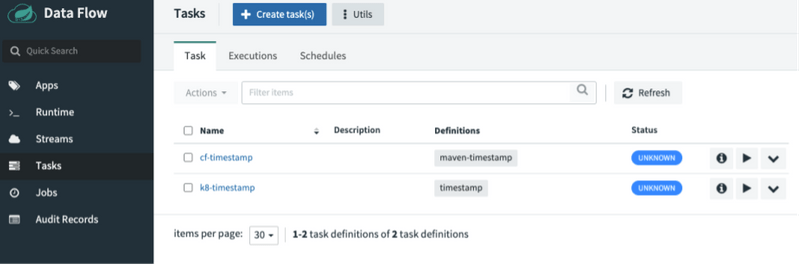
Launching Tasks
In this section we will launch cf-timestamp on the cfzone (Cloud Foundry) platform and then launch k8-timestamp on the kzone (Kuberntes) platform.
- Click the play button associated with the
cf-timestamptask definition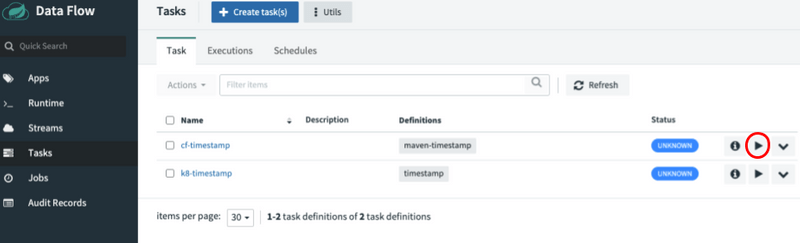
- Now select the platform you want the
cf-timestampto be launched, in this case thecfzonenamespace.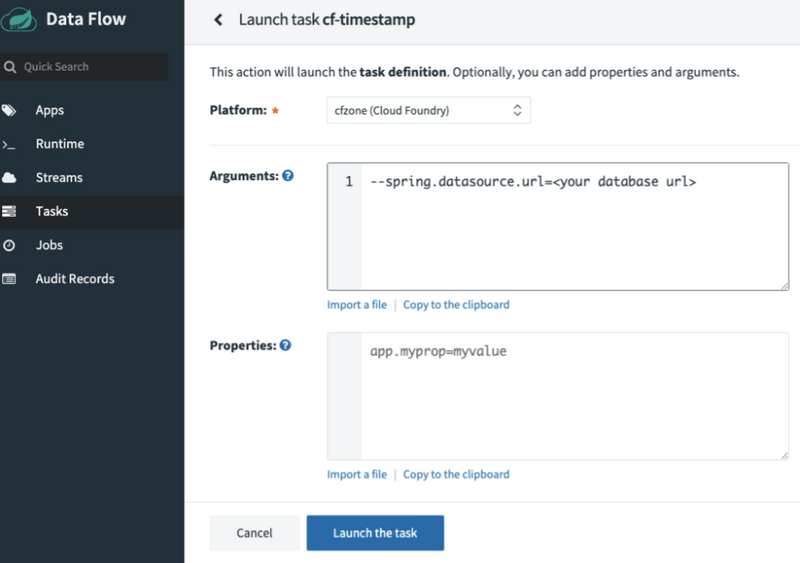
- Click the
Launch the taskbutton at the bottom of the page.
To verify the application executed you can view the result via the task execution page or by launching the following cf apps command to view the application in the configured org/space:
cf tasks cf-timestamp
Getting tasks for app cf-timestamp in org scheduling / space glenn as admin...
OK
id name state start time command
7 cf-timestamp SUCCEEDED Mon, 15 Jun 2020 18:09:00 UTC JAVA_OPTS="-agentpath:$PWD/.java-buildpack/open_jdk_jre/bin/jvmkill-1.16.0_RELEASE=printHeapHistogram=1 -Djava.io.tmpdir=$TMPDIR -XX:ActiveProcessorCount=$(nproc) -Djava.ext.dirs=$PWD/.java-buildpack/container_security_provider:$PWD/.java-buildpack/open_jdk_jre/lib/ext -Djava.security.properties=$PWD/.java-buildpack/java_security/java.security $JAVA_OPTS" && CALCULATED_MEMORY=$($PWD/.java-buildpack/open_jdk_jre/bin/java-buildpack-memory-calculator-3.13.0_RELEASE -totMemory=$MEMORY_LIMIT -loadedClasses=14335 -poolType=metaspace -stackThreads=250 -vmOptions="$JAVA_OPTS") && echo JVM Memory Configuration: $CALCULATED_MEMORY && JAVA_OPTS="$JAVA_OPTS $CALCULATED_MEMORY" && MALLOC_ARENA_MAX=2 SERVER_PORT=$PORT eval exec $PWD/.java-buildpack/open_jdk_jre/bin/java $JAVA_OPTS -cp $PWD/. org.springframework.boot.loader.JarLauncherNow to launch a task in the default name space on the kzone (kubernetes) platform follow the instructions below:
- Click the play button associated with the
timestamp-task-2task definition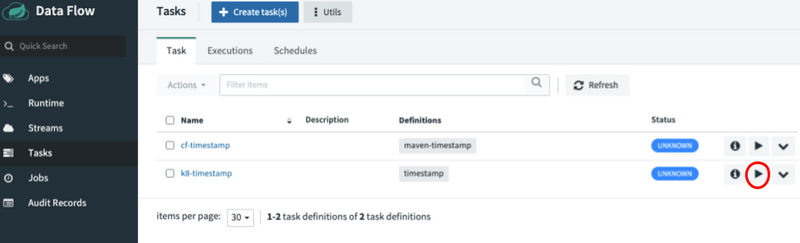
- Now select the platform you want the
timestamp-taskto be launched, in this case thedefaultnamespace.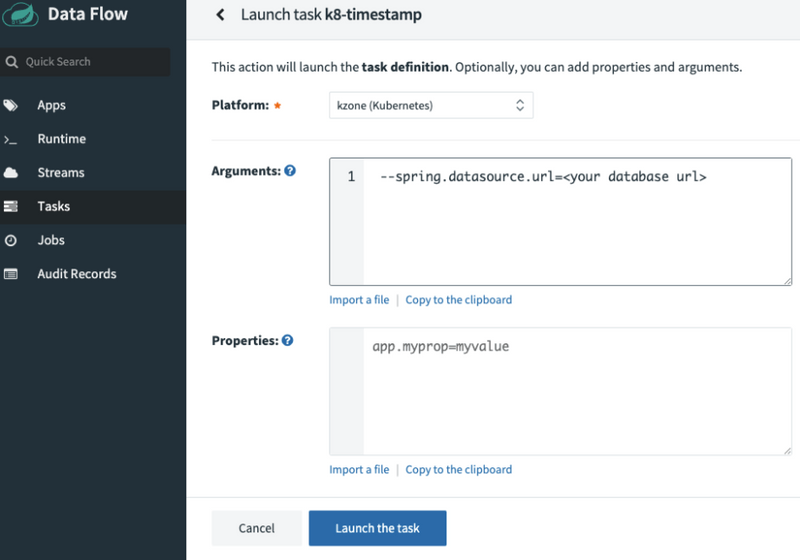
- Click the
Launch the taskbutton at the bottom of the page.
To verify the pod executed you can view the result via the task execution page or by launching the following kubectl command to view the pods in the default namespace:
kubectl get pods
NAME READY STATUS RESTARTS AGE
k8-timestamp-rpqw00d175 0/1 Completed 0 39sScheduling Tasks
In this section we will create 2 schedules, each schedule will be created on a different platform.
Using Spring Cloud Data Flow's shell we will create a schedule that will launch the cf-timestamp task definition once a minute on the cfzone Cloud Foundry platform and a k8-timestamp task definition on the default namespace of a minikube.
- Create the schedule for the Cloud Foundry platform.
task schedule create --name timestamp-task-cf-sched --definitionName cf-timestamp --expression "*/1 * ? * *" --platform cfzone --properties "app.maven-timestamp.spring.datasource.url=<your database url>"- Verify that the schedule was created, run the
task schedule list --platform cfzonecommand and view the result as shown below:
task schedule list --platform cfzone
╔═══════════════════════╤════════════════════╤════════════════════════════════════════════════════╗
║ Schedule Name │Task Definition Name│ Properties ║
╠═══════════════════════╪════════════════════╪════════════════════════════════════════════════════╣
║timestamp-task-cf-sched│cf-timestamp │spring.cloud.scheduler.cron.expression = */1 * ? * *║
╚═══════════════════════╧════════════════════╧════════════════════════════════════════════════════╝- Now verify that the app that was defined by the task definition has been deployed to the Cloud Foundry by executing the
cf appscommand on the org/space that you configured.
cf apps
Getting apps in org scheduling / space glenn as admin...
name requested state instances memory disk urls
cf-timestamp stopped 0/1 3G 1G- Verify that the scheduled
timestamp-task-cf-schedactually launched by launching thecf job-history timestamp-task-cf-schedcommand on the org/space you configured.
cf job-history timestamp-task-cf-sched
Getting scheduled job history for timestamp-task-cf-sched in org scheduling / space glenn as admin
1 - 6 of 6 Total Results
Execution GUID Execution State Scheduled Time Execution Start Time Execution End Time Exit Message
4c588ee2-833d-47a6-84cb-ebfcc90857e9 SUCCEEDED Mon, 15 Jun 2020 18:07:00 UTC Mon, 15 Jun 2020 18:07:00 UTC Mon, 15 Jun 2020 18:07:00 UTC 202 - Cloud Controller Accepted Task- Now delete the schedule using the SCDF shell
task schedule destroycommand.
```shell script
task schedule destroy --name timestamp-task-k8-sched --platform kzone
Deleted task schedule 'timestamp-task-k8-sched'- Create the schedule for the Kubernetes platform.
task schedule create --name timestamp-task-k8-sched --definitionName k8-timestamp --expression "*/1 * * * *" --platform kzone --properties "app.timestamp.spring.datasource.url=<your database url>"- Verify that the schedule was created, run the
task schedule list --platform kzonecommand and view the result as shown below:
task schedule list --platform kzone
╔═══════════════════════╤════════════════════╤════════════════════════════════════════════════════╗
║ Schedule Name │Task Definition Name│ Properties ║
╠═══════════════════════╪════════════════════╪════════════════════════════════════════════════════╣
║timestamp-task-k8-sched│k8-timestamp │spring.cloud.scheduler.cron.expression = */1 * * * *║
╚═══════════════════════╧════════════════════╧════════════════════════════════════════════════════╝- Now verify that the app that was defined by the task definition has been deployed to the kubernetes by executing the
kubectl get podscommand on the default namespace.
glennrenfro ~/scripts: kubectl get pods
NAME READY STATUS RESTARTS AGE
timestamp-task-k8-sched-1592246880-4fx2p 0/1 Completed 0 14s- Now delete the schedule using the SCDF shell
task schedule destroycommand.
task schedule destroy --name timestamp-task-k8-sched --platform kzone
Deleted task schedule 'timestamp-task-k8-sched'