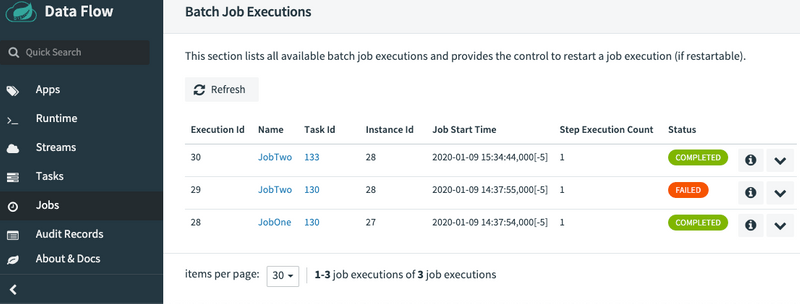Batch Job Restart
Spring Cloud Data Flow allows a user to restart a Spring Batch Job. For instance, if a Spring Batch Job fails to run, it can be restarted from SCDF Dashboard, so the batch-job can pick up the work from where it left off. In this section, we will show how you can restart batch-jobs.
Restarting a Batch Job
To restart a Spring Batch Job, navigate to the Jobs page by pressing the Jobs tab located on the left hand side of the UI.
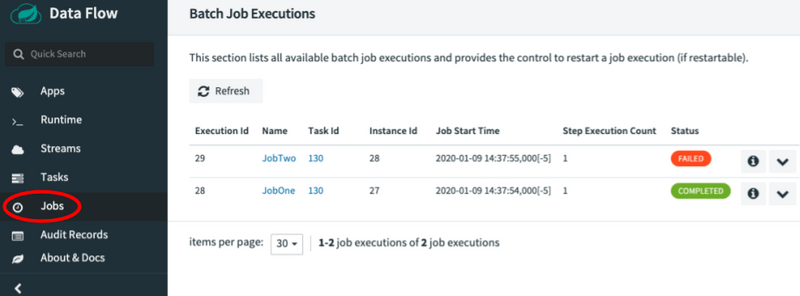
Now identify the job you wish to restart. In our example below, the JobTwo shows a status of FAILED, thus the UI provides an option to restart this batch-job.
To do this press the dropdown button associated with the JobTwo job and select Restart the job.
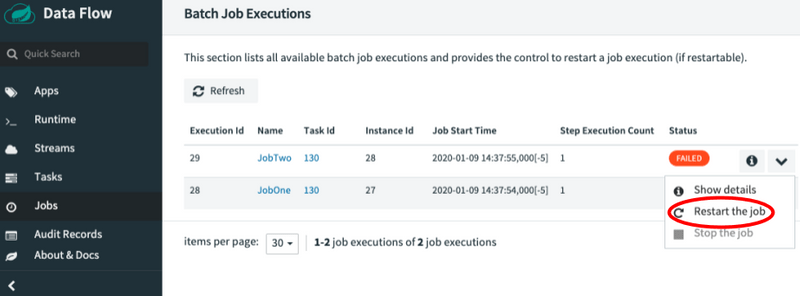
Now a dialog box will appear asking if you wish to restart the job. Press the Restart button.
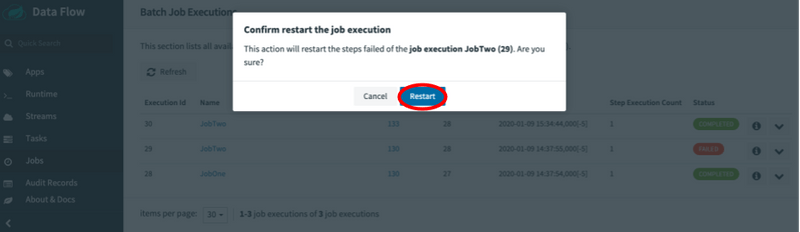
At this point Spring Cloud Data Flow will relaunch the task for this Spring Batch Job.
Once the Job has finished its operation without any errors, you will see that JobTwo completed successfully.