Task and Batch Monitoring with Prometheus and InfluxDB
This section describes how to monitor the applications that were deployed as part of a Task definition in Data Flow. The setup for each platform is different, but the general architecture is the same across the platforms.
The Data Flow metrics architecture is designed around the Micrometer library, which is a vendor-neutral application metrics facade. It provides a simple facade over the instrumentation clients for the most popular monitoring systems. See the Micrometer documentation for the list of supported monitoring systems. The micrometer is the instrumentation library that powers the delivery of application metrics from Spring Boot. Spring Batch provides additional integration to expose metrics around task durations, rates, and errors, which is critical to the monitoring of deployed batch-jobs.
We will focus on using three Time Series Databases, Wavefront, Prometheus and InfluxDB.
Wavefront is a high-performance streaming analytics platform that supports 3D observability (metrics, histograms, traces/spans). It scales to very high data ingestion rates and query loads while also collecting data many services and sources across your entire application stack.
Prometheus is a popular pull-based Time Series Database that pulls the metrics from the target applications with pre-configured endpoints and provides a query language to select and aggregate time series data in real time.
InfluxDB is a popular open-source push-based Time Series Database. It supports downsampling, automatically expiring and deleting unwanted data, and backup and restore. Analysis of data is done through an SQL-like query language.
The core of the Micrometer task integration is part of the Spring Cloud Task’s 2.2.0 release-line, which is a prerequisite for the Task-metrics and the Data Flow integration. Task applications built on the Spring Cloud Task 2.2+ version can be configured to emit Task and Batch metrics to the pre-configured monitoring systems supported by Micrometer.
Enable Task Metrics
To enable Task metrics integration with Data Flow you must add the spring-boot-starter-actuator to your task application and import the spring-cloud-dependencies BOM.
<dependencies>
<dependency>
<groupId>org.springframework.boot</groupId>
<artifactId>spring-boot-starter-actuator</artifactId>
</dependency>
</dependencies>
<dependencyManagement>
<dependencies>
<dependency>
<groupId>org.springframework.cloud</groupId>
<artifactId>spring-cloud-dependencies</artifactId>
<version>Hoxton.SR6</version>
<type>pom</type>
<scope>import</scope>
</dependency>
</dependencies>
</dependencyManagement>Then include the desired Micrometer registry as the dependency in the Task POM:
Enable Prometheus metrics collection using RSocket with the following dependency:
<dependency>
<groupId>io.micrometer.prometheus</groupId>
<artifactId>prometheus-rsocket-spring</artifactId>
</dependency>Enable Wavefront metrics collection the micrometer-registry-wavefront dependency:
<dependency>
<groupId>io.micrometer</groupId>
<artifactId>micrometer-registry-wavefront</artifactId>
</dependency>
<dependency>
<groupId>com.wavefront</groupId>
<artifactId>wavefront-sdk-java</artifactId>
<version>2.6.0</version>
</dependency>The wavefront-sdk-java dependency overrides the version bundled with micrometer-registry-wavefront:1.5.2 or older.
For 1.5.3 or newer the wavefront-sdk-java dependency should be dropped.
Enable the InfluxDB metrics collection with the following dependency:
<dependency>
<groupId>io.micrometer</groupId>
<artifactId>micrometer-registry-influx</artifactId>
</dependency>Build Docker Image
To build a Docker image, you could extend from the springcloud/openjdk:latest base-image. For example, your task Dockerfile could start like this:
FROM springcloud/openjdk:latest
...To help you get started monitoring tasks, Data Flow provides Grafana Dashboards that you can install and customize for your needs.
The following image shows the general architecture of how task applications are monitored:
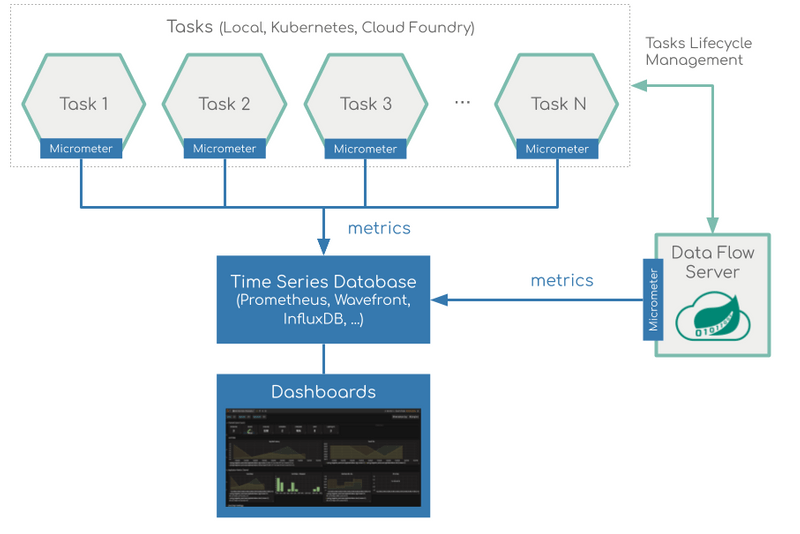
Prometheus requires a Service Discovery component to automatically probe the configured endpoint for metrics. The Spring Cloud Data Flow server leverages the Prometheus RSocket Proxy, which uses rsocket protocol for the service-discovery mechanism. The RSocket Proxy approach is used so that we can monitor tasks, which are short lived, as well as long lived stream applications using the same architecture. See the micrometer documentation on short-lived task/batch applications for more information. In addition, the RSocket approach allows for the same monitoring architecture to be used across all the platforms. Prometheus is configured to scrape each proxy instance. Proxies in turn use the RSocket connection to pull metrics from each application. The scraped metrics are then viewable through Grafana dashboards.
Spring Cloud Task Metric Tags
To allow aggregating metrics per application type and per instance id or per task name, the Spring Cloud Task applications are configured to use the following Micrometer tags:
task.name: The name of the Task that contains the applications that send the metricstask.execution.id: The instance id of the executed task.task.external.execution.id: The external Task ID as present on the target platform (such as Cloud Foundry or Kubernetes) The type (Source, Processor, or Sink) of the application that reports the metricstask.parent.execution.id: The parent task ID used to identify task that executes another task or tasks.
If the Data Flow server is started with the spring.cloud.dataflow.grafana-info.url property pointing to your Grafana URL, the Grafana feature is enabled and the Data Flow UI provides you with Grafana buttons that can open a particular dashboard for a given task.
Installing Wavefront, Prometheus and InfluxDB is different depending on the platform on which you run. Links to installation instructions are provides in each section below.
Local
This section describes how to view application metrics for tasks using either Prometheus or InfluxDB as the metrics store on your local machine.
Prometheus
To install Prometheus and Grafana, follow the Monitoring with Prometheus and Grafana Docker Compose instructions. This will bring up Spring Cloud Data Flow, Skipper, Apache Kafka, Prometheus, and prebuilt dashboards for Grafana.
Once all the containers are running, you can access the Spring Cloud Data Flow Dashboard at http://localhost:9393/dashboard
Also you can reach the Prometheus UI at http://localhost:9090/graph and http://localhost:9090/targets
You can access the Grafana dashboard at http://localhost:3000 using the credentials:
Now you can deploy a custom Task application (task-demo-metrics) and define two tasks (task1 and task2):
dataflow:>app register --name myTask --type task --uri https://raw.githubusercontent.com/spring-cloud/spring-cloud-dataflow-samples/master/dataflow-website/feature-guides/batch/monitoring/prometheus-task-demo-metrics-0.0.1-SNAPSHOT.jar
dataflow:>task create --name task1 --definition "myTask"
dataflow:>task create --name task2 --definition "myTask"Launch the tasks several times:
dataflow:>task launch --name task1
dataflow:>task launch --name task2In the DataFlow task execution UI you should see:
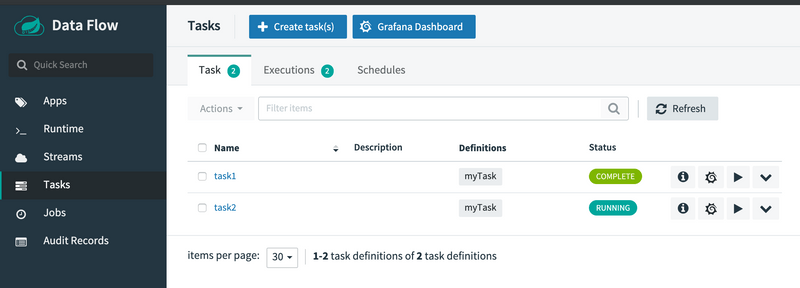
And in Grafana dashboard for Tasks:
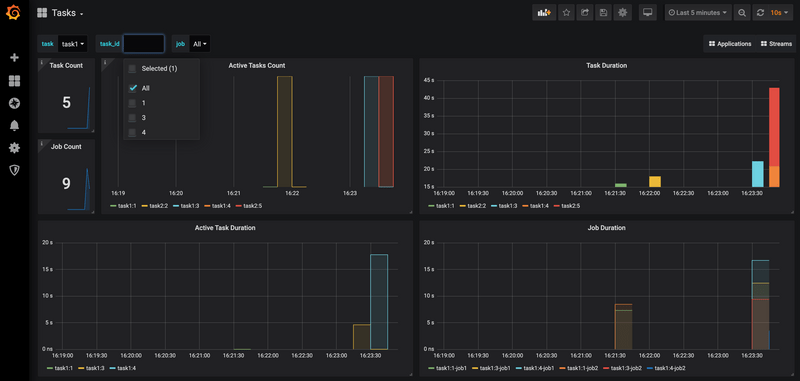
Wavefront
To install Data Flow with Wavefront support, follow the Monitoring with Wavefront Docker Compose instructions. This will bring up Spring Cloud Data Flow, Skipper, Apache Kafka, and it will also point to the Wavefront's Data Flow Integration Tile automatically.
The Wavefront is a SaaS offering. You need to create a user account first and use it to set the WAVEFRONT_KEY and WAVEFRONT_URI environment variables as explained below.
You should see dashboards similar to those shown in the following image:
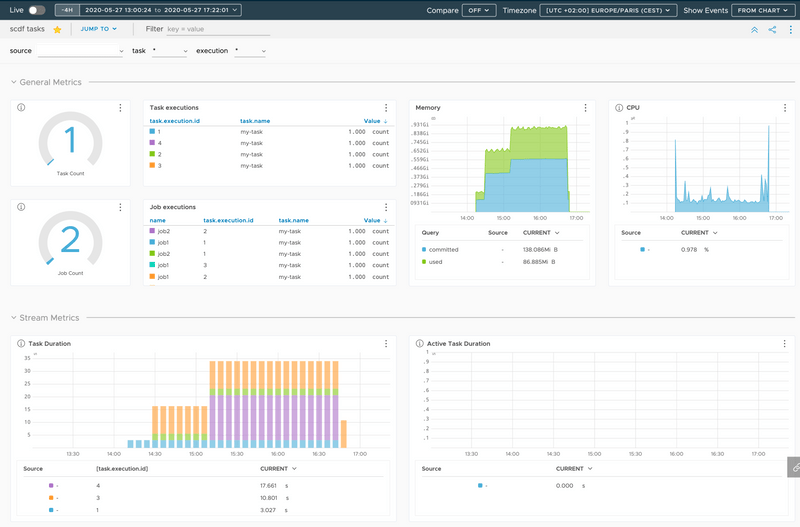
InfluxDB
To install InfluxDB and Grafana, follow the Monitoring with InfluxDB and Grafana Docker Compose instructions. This will bring up Spring Cloud Data Flow, Skipper, Apache Kafka, InfluxDB, and prebuilt dashboards for Grafana.
Once all the containers are running, you can access the Spring Cloud Data Flow Dashboard at http://localhost:9393/dashboard. You can access the Grafana dashboard at http://localhost:3000 using the credentials:
- user:
admin - password:
admin
Now you can deploy a custom Task application (task-demo-metrics) and define two tasks (task1 and task2):
dataflow:>app register --name myTask --type task --uri https://raw.githubusercontent.com/spring-cloud/spring-cloud-dataflow-samples/master/dataflow-website/feature-guides/batch/monitoring/influx-task-demo-metrics-0.0.1-SNAPSHOT.jar
dataflow:>task create --name task1 --definition "myTask"
dataflow:>task create --name task2 --definition "myTask"Launch the tasks several times:
dataflow:>task launch --name task1
dataflow:>task launch --name task2In the DataFlow task execution UI you should see list like this:
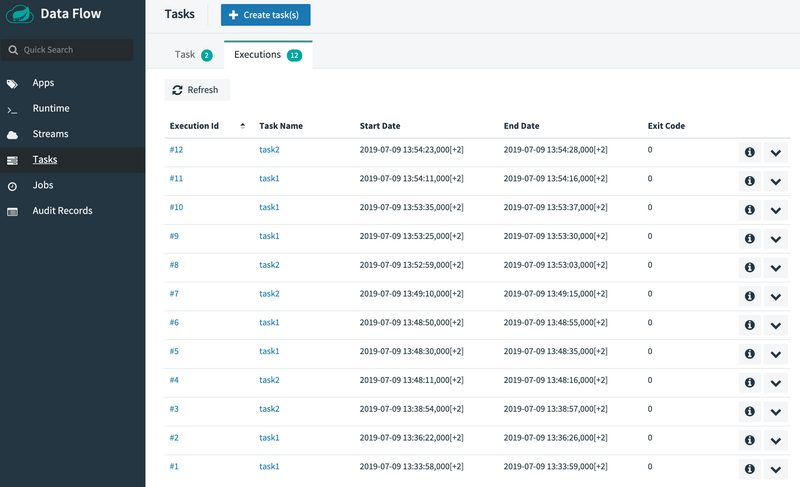
You should see dashboards similar to those shown in the following image:
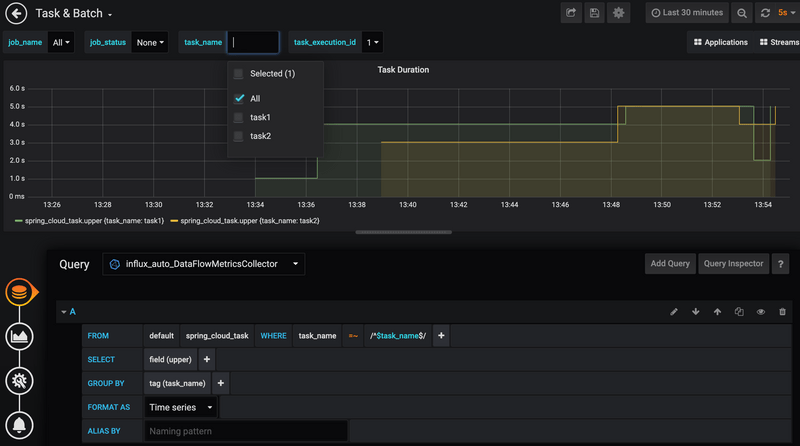
Kubernetes
This section describes how to view application metrics for task using Prometheus or InfluxDB as the metrics store on Kubernetes.
Prometheus
To install Prometheus and Grafana on Kubernetes, you will need to follow the instructions for a kubectl based installation.
The address used to access the Grafana Dashboard depends on the Kubernetes platform the system is deployed to. If you are using (for example) GKE, the load balancer address would be used. If using Minikube (which does not provide a load balancer implementation), the IP of the Minikube (along with an assigned port) is used. In the following examples, for simplicity, we use Minikube.
To obtain the URL of the Grafana UI when it is deployed to Minikube, run the following command:
$ minikube service --url grafana
http://192.168.99.100:31595In the preceding example, you can reach the Grafana dashboard at http://192.168.99.100:31595. The default credentials are as follows:
- User name: admin
- Password: password
The Grafana instance is pre-provisioned with a dashboard:
You can collect metrics on a per-task or per-batch basis, or apply metrics collection to all deployed applications globally.
Let's use a custom Task application (i.e., task-demo-metrics) and define two different task definitions with this application (i.e., task1 and task2):
dataflow:>app register --name myTask --type task --uri docker://springcloud/task-demo-metrics:latest
dataflow:>task create --name task1 --definition "myTask"
dataflow:>task create --name task2 --definition "myTask"Launch the tasks several times:
dataflow:>task launch --name task1
dataflow:>task launch --name task2
dataflow:>task launch --name task1
dataflow:>task launch --name task2
dataflow:>task launch --name task1
dataflow:>task launch --name task2To obtain the SCDF URL. When it is deployed to Minikube, run the following command:
minikube service --url scdf-server
http://192.168.99.100:32121In the DataFlow task execution UI you should see:
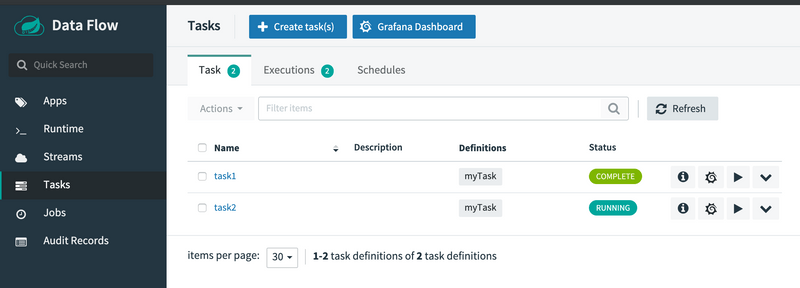
Open the Grafana dashboard for Tasks:
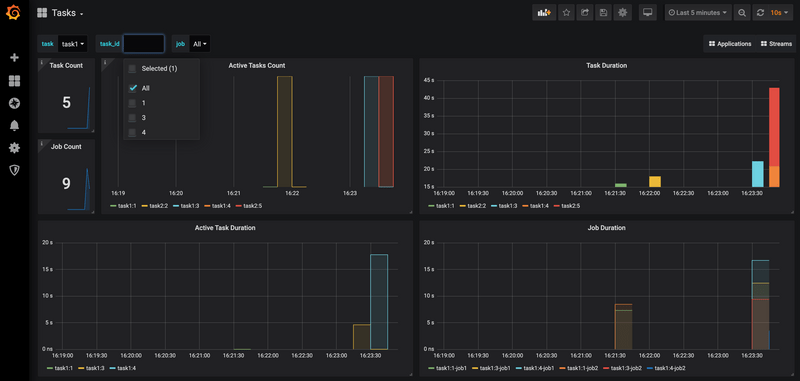
Wavefront
The Wavefront is a SaaS offering. You need to create a user account first and obtain the API-KEY and WAVEFRONT-URI assigned to your account.
Follow the general Data Flow Kubernetes installation instructions.
Then add the following properties to your Spring Cloud Data Flow server configuration (e.g. src/kubernetes/server/server-config.yaml) for enabling the Wavefront Integration:
management:
metrics:
export:
wavefront:
enabled: true
api-token: <YOUR API-KEY>
uri: <YOUR WAVEFRONT-URI>
source: demo-scdf-source
spring:
cloud:
dataflow:
applicationProperties:
task:
management:
metrics:
export:
wavefront:
enabled: true
api-token: <YOUR API-KEY>
uri: <YOUR WAVEFRONT-URI>
source: demo-scdf-sourceThen on the Wavefront portal you should see dashboards similar to those shown in the following image:
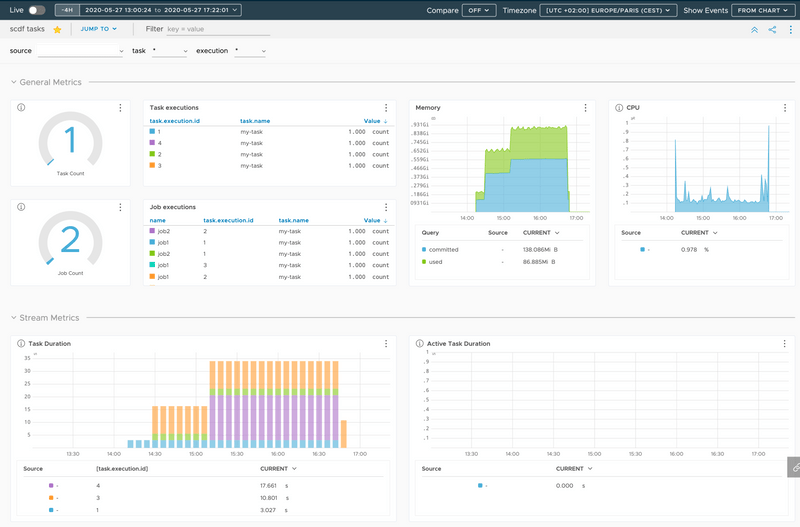
Cloud Foundry
This section describes how to view application metrics for streams using Prometheus and InfluxDB as the metrics store on Cloud Foundry.
Prometheus
To configure the Data Flow server's manifest to send metrics data from stream applications to the Prometheus RSocket gateway, follow the Manifest based installation instructions.
With Prometheus, Grafana, Spring Cloud Data Flow, and any other services as defined in the Getting Started - Cloud Foundry section up and running, you are ready to collect metrics.
Depending on where you have installed Grafana, access the Grafana dashboard using the credentials:
- User name: admin
- Password: password
Provision Grafana with following task dashboards: scdf-task-batch.json
Now you can deploy a custom Task application (task-demo-metrics) and define two tasks (task1 and task2):
dataflow:>app register --name myTask --type task --uri https://raw.githubusercontent.com/spring-cloud/spring-cloud-dataflow-samples/master/dataflow-website/feature-guides/batch/monitoring/prometheus-task-demo-metrics-0.0.1-SNAPSHOT.jar
dataflow:>task create --name task1 --definition "myTask"
dataflow:>task create --name task2 --definition "myTask"Launch the tasks several times:
dataflow:>task launch --name task1
dataflow:>task launch --name task2In the DataFlow task execution UI you should see:
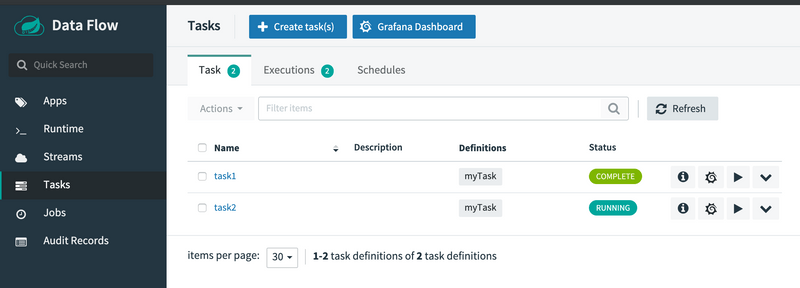
And in Grafana dashboard for Tasks:
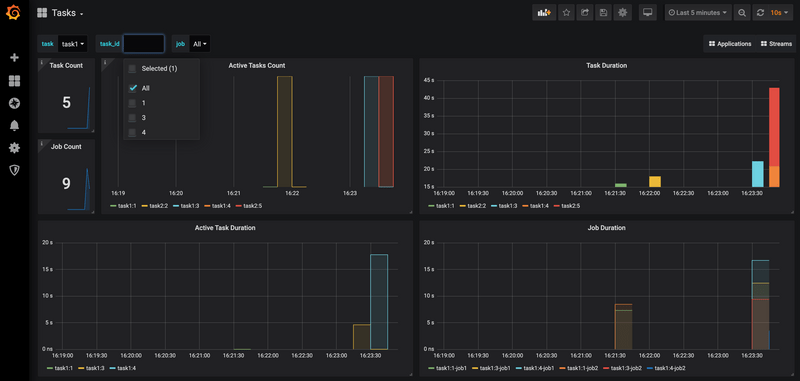
Wavefront
The Wavefront is a SaaS offering. You need to create a user account first and obtain the API-KEY and WAVEFRONT-URI assigned to your account.
To configure the Data Flow Server to send metrics data from stream applications to the Wavefront monitoring system, follow the Manifest based Wavefront configuration instructions.
Then on the Wavefront portal you should see dashboards similar to those shown in the following image:
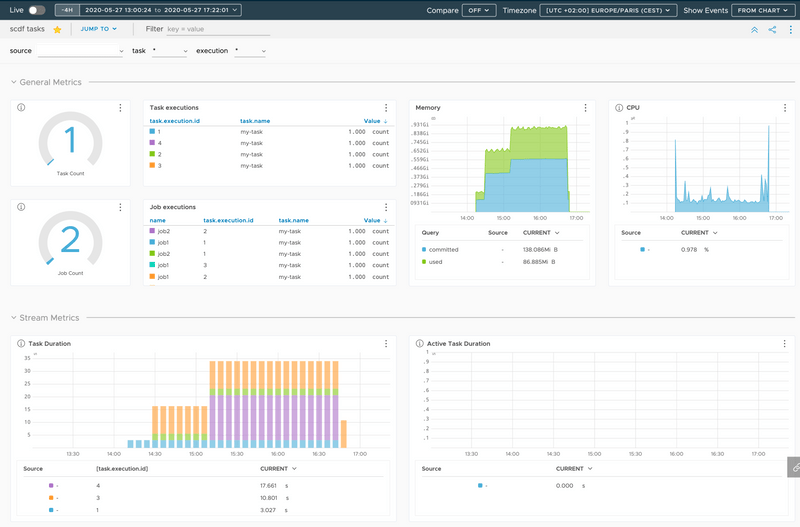
InfluxDB
You can follow the general Manifest based installation on Cloud Foundry instructions for installing Skipper and DataFlow on Cloud Foundry.
To enabling the Task metrics integration follow the Configuration for InfluxDB instructions.